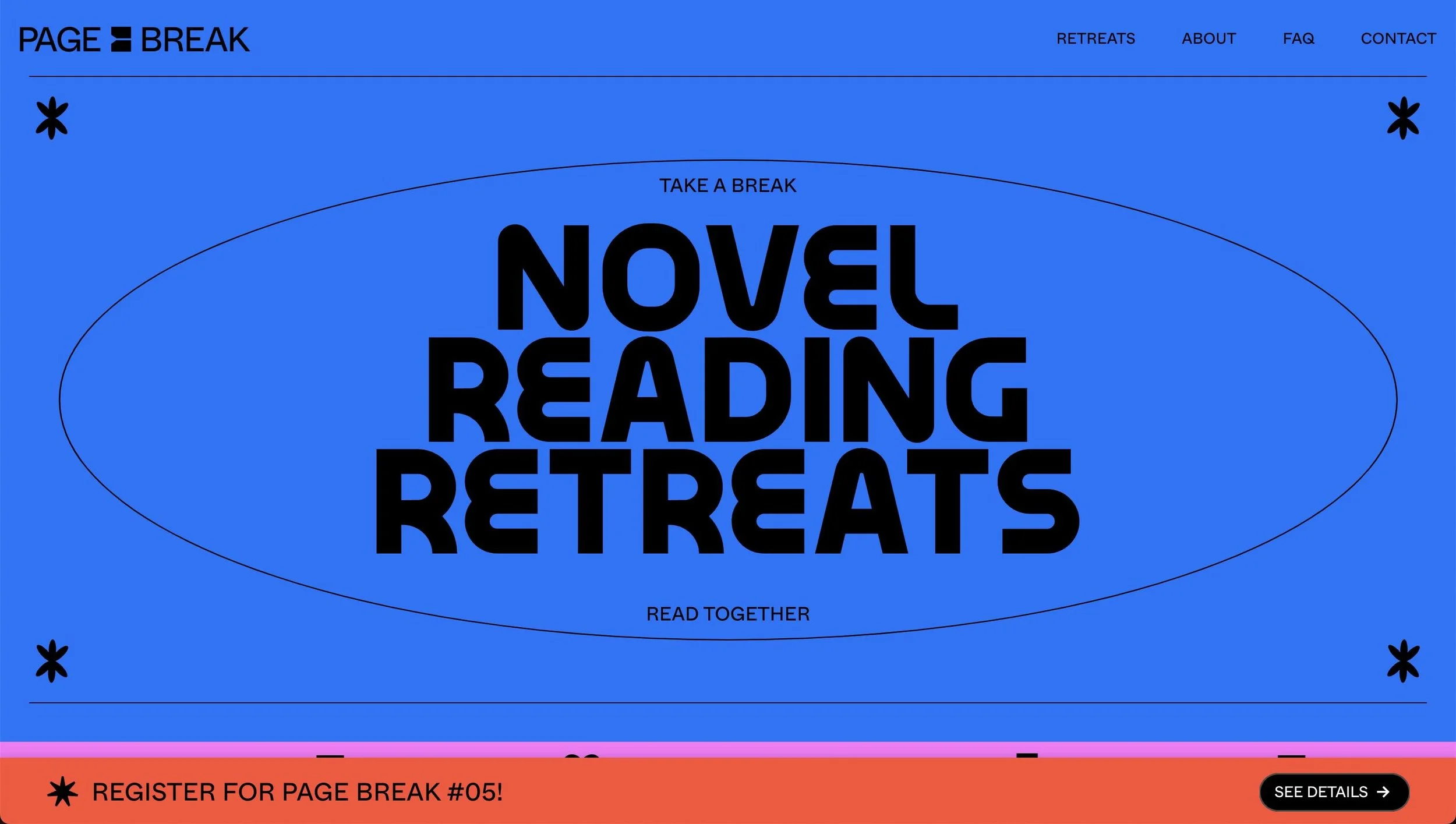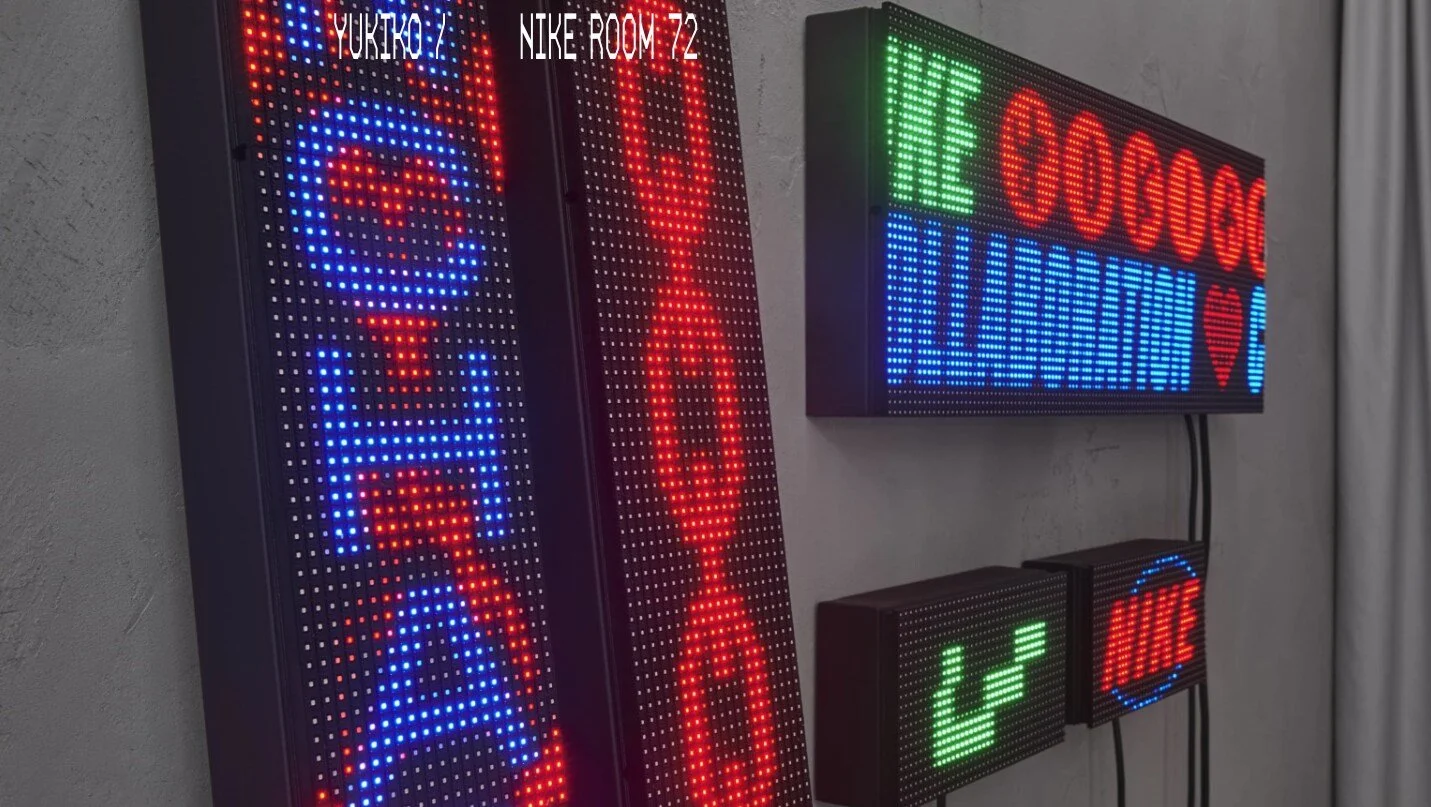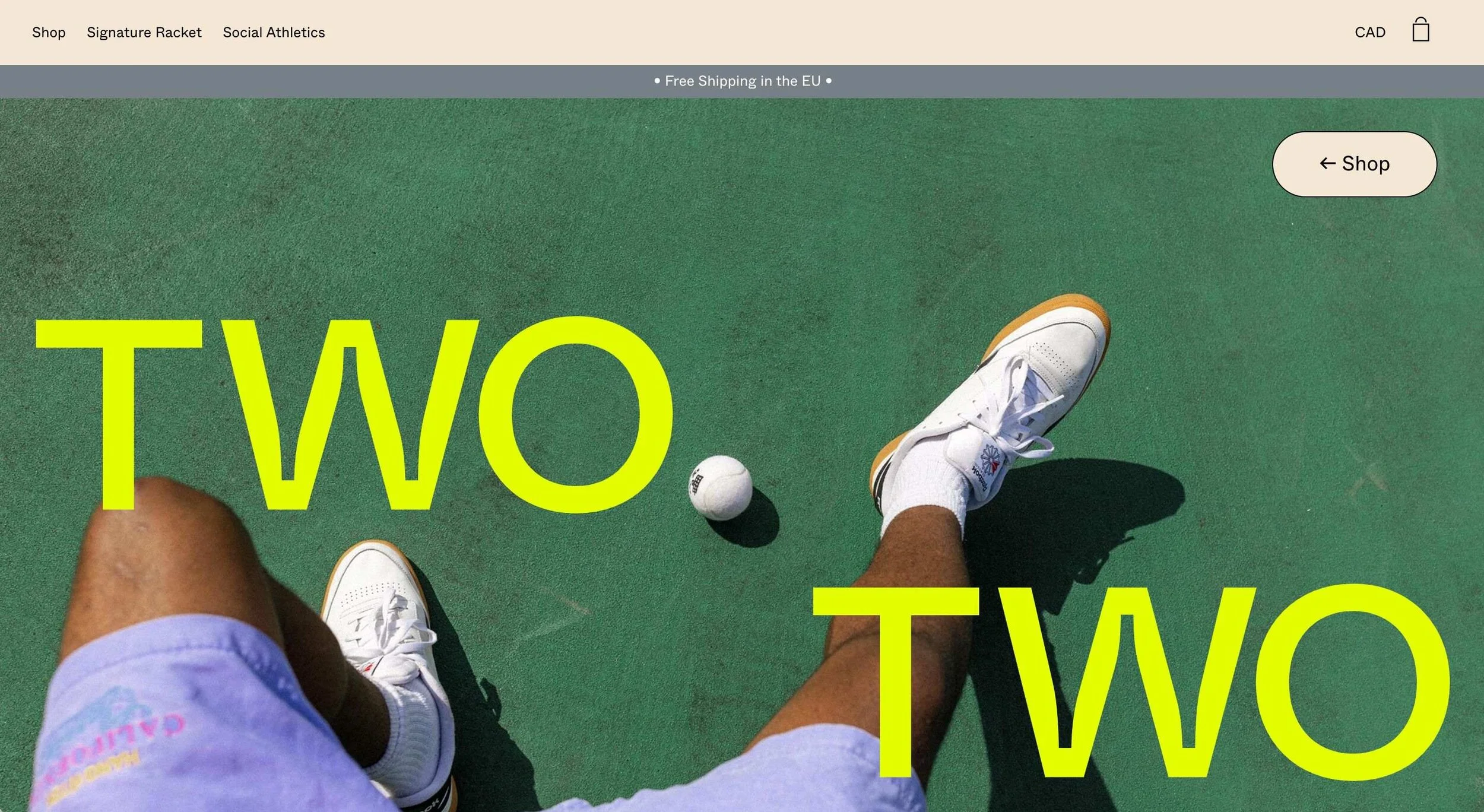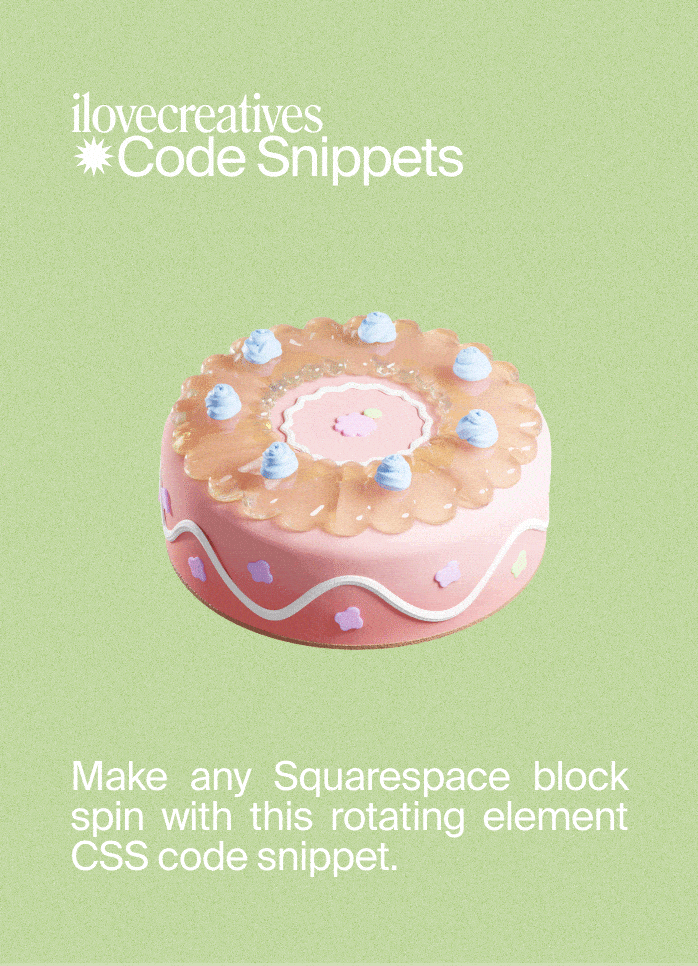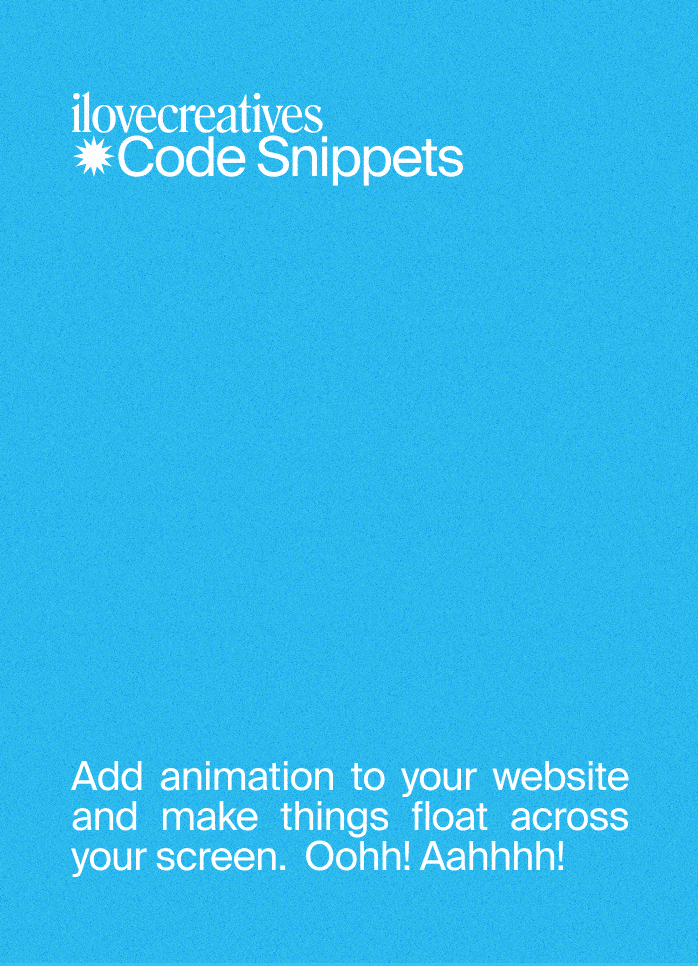Rotating Elements
Rotating Elements
If you are a Squarespace Student, please login to access this code snippet.
For more, check out our FAQs .
Add rotating elements to your site with the added feature of pausing on hover
Compatible with: Squarespace 7.0 & 7.1
Description
Make it tuuuurn. You can use any block to rotate. When you hover on the element it will pause its rotation.
1. Image Block
Add a new image block to where you want the rotated element to be.
You can add as many images as you like and use the code multiple times throughout your site.
2. Inspect Element
Open your your Dev Tool (Command+Shift+C) and look for the block-yui ID for the parent div containing the image
For example:
3. Custom CSS
Paste Custom CSS code below under Design > Custom CSS
Replace #blockID in the Custom CSS with the #block-yui you copied from Step 2.
Example: #block-yui_3_17_2_1_1638382945834_2089Save and Refresh the page
#blockID img {
/* Animation Duration: 1s is very fast, 30s is slow */
animation-duration: 15s;
/* Animation Direction: Choose "normal" for clockwise, "reverse" for counterclockwise, and "alternate" to alternate directions */
animation-direction: normal;
/* Animation Iteration: Choose "infinite" to rotate forever, choose a number "n" to rotate n times */
animation-iteration-count: infinite;
/* Animation Timing: Choose "linear" to rotate at the same rate throughout, choose "ease-in-out" to slow down at beginning and end of rotation */
animation-timing-function: linear;
/* Animation Delay: Specify time after pageload before animation starts */
animation-delay: 0ms;
animation-name: ilcTurn;
max-width: 100%;
}
#blockID:hover img,
#blockID:focus img {
/* Play State: "paused" to pause when you hover, "running" to keep on rotating */
animation-play-state: paused;
}
@keyframes ilcTurn {
from {
transform: rotate(0deg)
}
to {
transform: rotate(360deg)
}
}
💡 If you want to show this effect multiple times on one page, you don't need to duplicate @keyframes ilcTurn. Just duplicate the sections that start with #blockID
4. Customizations & How it Works
Change the effect speed, delay, easing function, and direction following the comments in the CSS below:
The
@keyframessection defines an animation namedilcTurnthat rotates elements clockwise by 360º.For each
#blockID, we select animgtag inside and specify that it should useanimation-name: ilcTurn;. This is how we link the image to the keyframe animation. We can link the same keyframe to multiple elements just by addinganimation-name!
CSS Animation has tons of configuration options:
animation-duration specifies how long it takes to complete one keyframe cycle (ie. a single 360º rotation)
animation-direction defines whether the keyframe animates forwards (normal) or backwards (reverse). We're using this to manipulate the
ilcTurnanimation to go clockwise or counterclockwise without repeating code.animation-iteration-count defines how many times the
ilcTurnanimation repeats. By saying infinite, it will rotate endlessly. You can also write a digit such as1or2and the animation will stop after 1 cycle or 2 cycles, respectively.animation-timing-function defines the rate of rotation throughout one cycle. Linear means going at the same rate throughout, while other functions like
ease-in-outwill slow down the animation at the beginning and end of the cycle. More info hereanimation-delay defines the time before your animation starts. Sometimes, you might want to stagger your rotation if you have many on a page. This way, you can specify different start times for each animation.
animation-play-state defines whether the animation is
pausedorrunning. We've used this on the:hoverand:focusstate to pause the animation when the cursor touches a block (or on mobile phones, when the viewer taps the block).